AnyDesk
Download and Install AnyDesk on Windows
Direct Download AnyDesk Windows
For Google Chrome
-
Open Google Chrome:
- Launch the Google Chrome browser on your Windows computer.
-
Visit AnyDesk Website:
- Go to the AnyDesk website.
-
Download AnyDesk:
- On Download Now, the site should automatically detect your operating system.
- Click on the "Download" button to start downloading the AnyDesk setup file.
-
Run the Installer:
- Once the download is complete, open the downloaded file (it should be in your "Downloads" folder or visible at the bottom or top of your browser window).
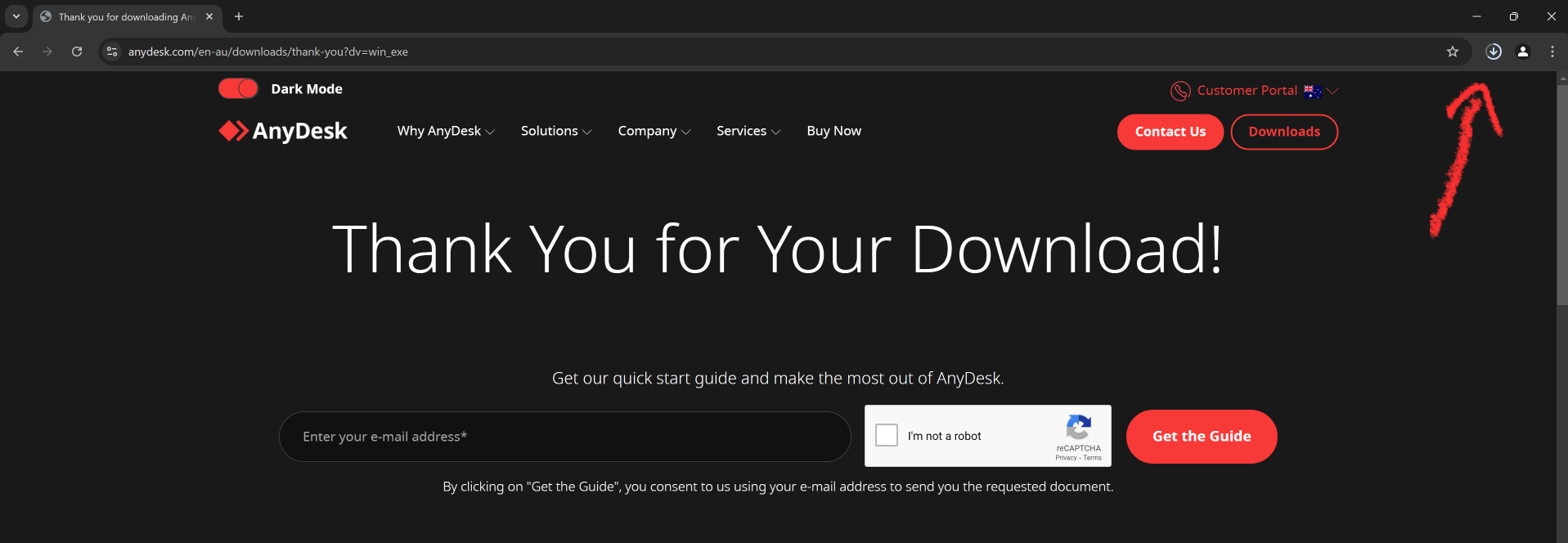
- Click on the file named
AnyDesk.exe.
- Once the download is complete, open the downloaded file (it should be in your "Downloads" folder or visible at the bottom or top of your browser window).
-
Install AnyDesk:
- A user account control prompt may appear, asking for permission to run the program. Click "Yes."
- Follow the on-screen instructions to complete the installation process.
For Mozilla Firefox
-
Open Mozilla Firefox:
- Launch the Firefox browser on your Windows computer.
-
Visit AnyDesk Website:
- Go to the AnyDesk website.
-
Download AnyDesk:
- On Download Now, the site should automatically detect your operating system.
- Click on the "Download" button to start downloading AnyDesk.
-
Run the Installer:
- After the download is complete, a download icon will appear in the top-right corner of Firefox. Click on it, then double-click on the downloaded
AnyDesk.exefile.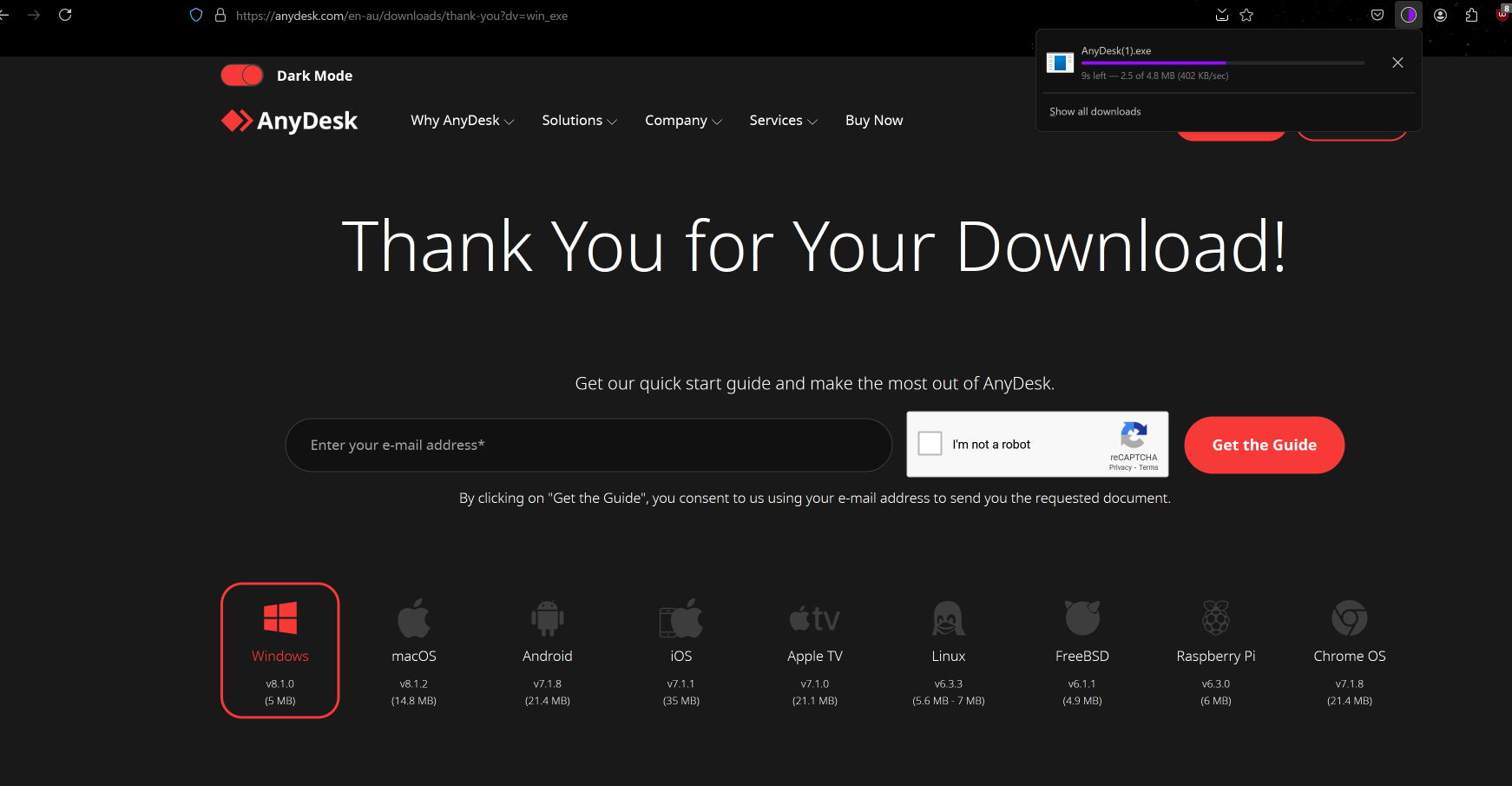
- After the download is complete, a download icon will appear in the top-right corner of Firefox. Click on it, then double-click on the downloaded
-
Install AnyDesk:
- If prompted by the user account control dialog, click "Yes."
- Follow the installation instructions provided by the setup wizard.
For Microsoft Edge
-
Open Microsoft Edge:
- Open the Edge browser on your Windows computer.
-
Visit AnyDesk Website:
- Navigate to anydesk.com/en/downloads.
-
Download AnyDesk:
- Click the "Download" button to begin the download process.
-
Run the Installer:
- Once the download is complete, Edge may show the download at the bottom of the browser. Click on
AnyDesk.exeto open it.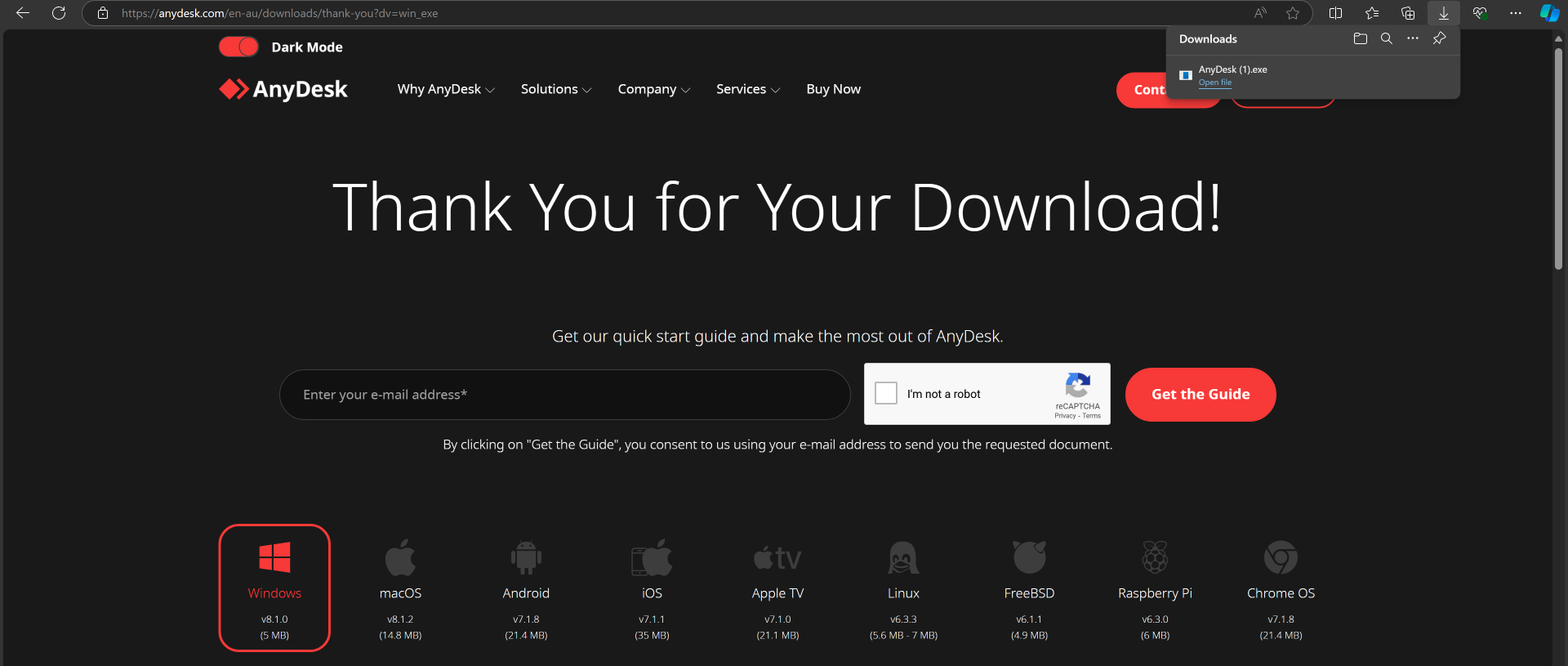
- Once the download is complete, Edge may show the download at the bottom of the browser. Click on
-
Install AnyDesk:
- You may receive a user account control prompt. Click "Yes" to allow the process to continue.
- Follow the on-screen instructions in the setup wizard to complete the installation.
Running AnyDesk
-
Launch AnyDesk:
- Locate the AnyDesk icon on your desktop or search for it in the Start menu, then launch the application.
-
Getting Started:
- On the main AnyDesk interface, you will see 'your address'. This is a unique identifier for your device that you can share with others for remote access.
-
Establishing a Connection:
- If someone else is connecting to your computer, they will input your address into their AnyDesk application.
-
Granting Permissions:
- Accept any incoming connection request by clicking green "Accept." You may be prompted to allow various permissions based on the actions the remote user wants to perform.
-
Ending a Session:
- To end a session, simply close the AnyDesk window or click "Disconnect."