Mail FAQ
Frequently Asked Questions: Updating Your Outlook Account
1. How do I add a domain to my username in Outlook?
To update your Outlook account by adding a domain to your username, follow these steps:
- Open Outlook and go to the "File" tab.
- Select "Account Settings," then "Account Settings" again.
- In the "Email" tab, choose your account and click "Change."
- In the "User Name" field, enter your full email address, including the domain (e.g., username@yourdomain.com).
- Click "Next," then "Finish," and "Close."
2. Why do I need to add a domain to my username?
Adding a domain to your username is essential for a couple of reasons:
-
Proper Identification: It ensures your email address is complete and fully qualified, which helps in accurately routing your emails. This is particularly important in environments with multiple domains.
-
System Updates: Recently, we updated our servers to a new system to enhance performance and security. As part of this update, all user accounts now require the domain to be explicitly included in the username (e.g., username@yourdomain.com) to ensure seamless connectivity and functionality.
By including the domain in your username, you help prevent any disruptions and errors in sending and receiving emails.
3. How can I check the SMTP domain settings in Outlook?
To verify your SMTP domain settings:
- Go to "File" > "Account Settings" > "Account Settings."
- Select your email account and click "Change."
- Click on "More Settings," then navigate to the "Outgoing Server" tab.
- Ensure that "My outgoing server (SMTP) requires authentication" is checked.
- Go to the "Advanced" tab and verify that the SMTP server information, including the port number, is correct.
4. How do I check the IMAP/POP domain settings in Outlook?
To verify your IMAP/POP settings:
- Open "Account Settings" from the "File" tab.
- In the "Email" tab, select your email account and choose "Change."
- Click "More Settings" and then select the "Advanced" tab.
- Check that the incoming server (IMAP or POP3) information, including the port number, matches below's details.
- Confirm that the encrypted connection option (SSL/TLS/None) is selected, password should be normal password.
5. What are the common settings for SMTP, IMAP, and POP domains?
While these can vary by email provider, here are the typical settings:
- SMTP (Outgoing Mail Server): smtp.yourdomain.com, Port 587 (TLS) or 465 (SSL)
-
IMAP (IncomingMail Server): imap.yourdomain.com, Port 993 (SSL) or 143 (TLS)
-
POP3 (Incoming Mail Server): pop.yourdomain.com, Port 995 (SSL) or 110 (TLS)
6. Why is it important to use the correct ports and encryption methods?
Using the correct ports and encryption methods ensures the security and reliability of your email communications. Secure protocols like SSL/TLS help protect your data during transmission against unauthorized access and interception.
7. What should I do if I'm experiencing issues after changing my settings?
If you're experiencing issues:
- Double-check that all settings are entered correctly.
- Restart Outlook and try sending/receiving emails again.
- Ensure that your internet connection is stable.
- Contact your email provider for specific instructions or settings related to their services.
- Consider temporarily disabling any firewall or antivirus software to see if they are causing any conflict.
8. Do I need to update these settings on my mobile devices?
Yes, if you have configured your email on mobile devices, it's essential to update those settings to ensure consistent functionality across all platforms. Here's how you can update your settings specifically for Apple devices:
- Log in to mail.gateway.net.au with your account credentials.
- Navigate to the "Apple Connection Profile with app password" section.
- Locate the option for "Email IMAP/SMTP".
- Follow the instructions provided on the site to download and install the Apple connection profile on your device.
- The profile will automatically configure your email settings for IMAP/SMTP, ensuring your email account is correctly set up with the latest server requirements.
By keeping your mobile device settings up-to-date, you ensure a seamless email experience across all your devices.
9. How to Install the Apple Connection Profile on Your Device
To ensure your Apple device is configured correctly for your email account, follow these steps to install the Apple connection profile:
- Download the Profile:
- After logging into mail.gateway.net.au, navigate to the "Apple Connection Profile with app password" section.
- Select "Email IMAP/SMTP" and download the profile when prompted.
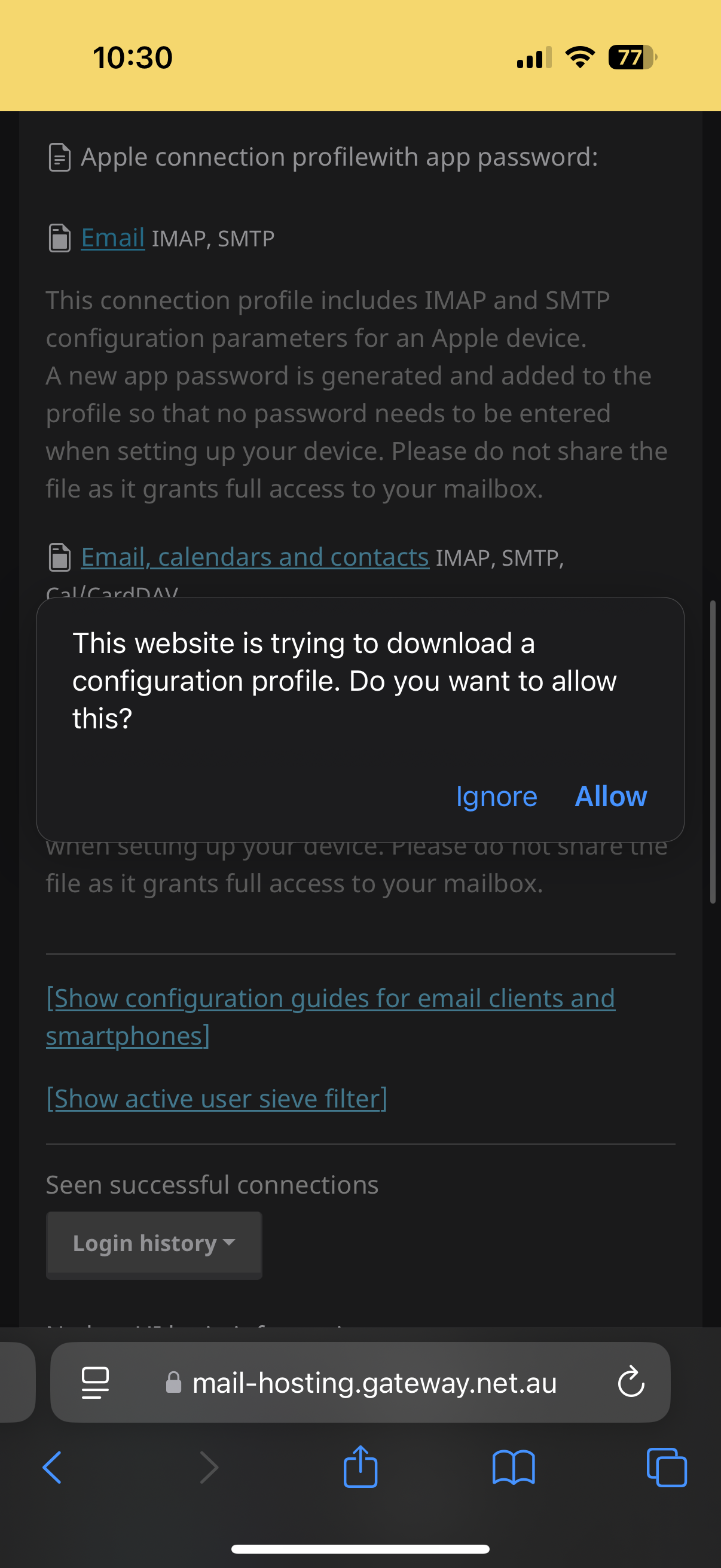
- Install the Profile:
- Open the "Settings" app on your Apple device.
- Tap "Profile Downloaded" at the top of the main settings screen. If you don't see this option, scroll down and select "General," then tap "Profiles / VPN & Device Management".
- Select the email profile you downloaded.
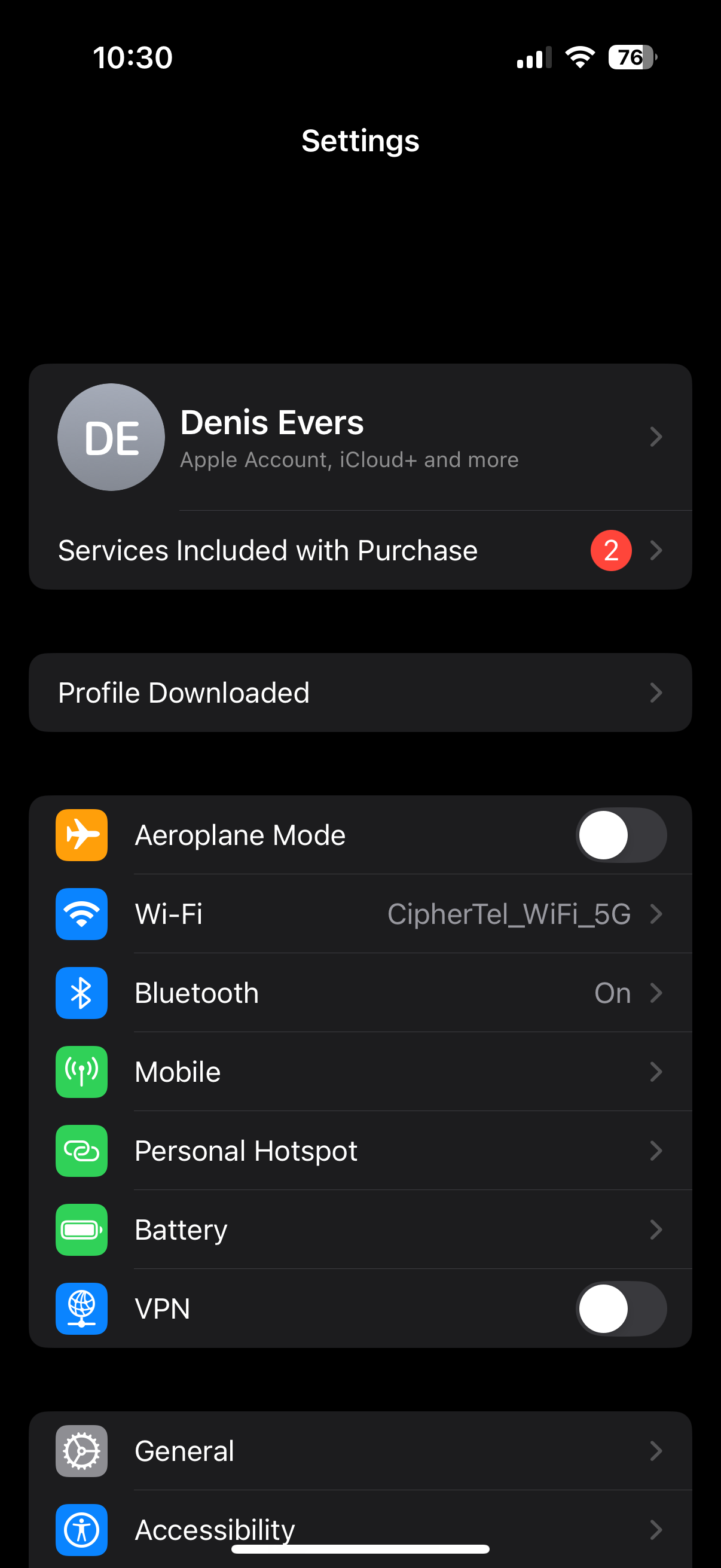
- Review the Profile:
- Tap "Install" in the top right corner of the screen.
-
You may be asked to enter your device passcode as a security measure.
-
Trust and Verify:
- If prompted about the source of the profile, tap "Trust" to allow the install.
- Tap "Install" again to complete the process.
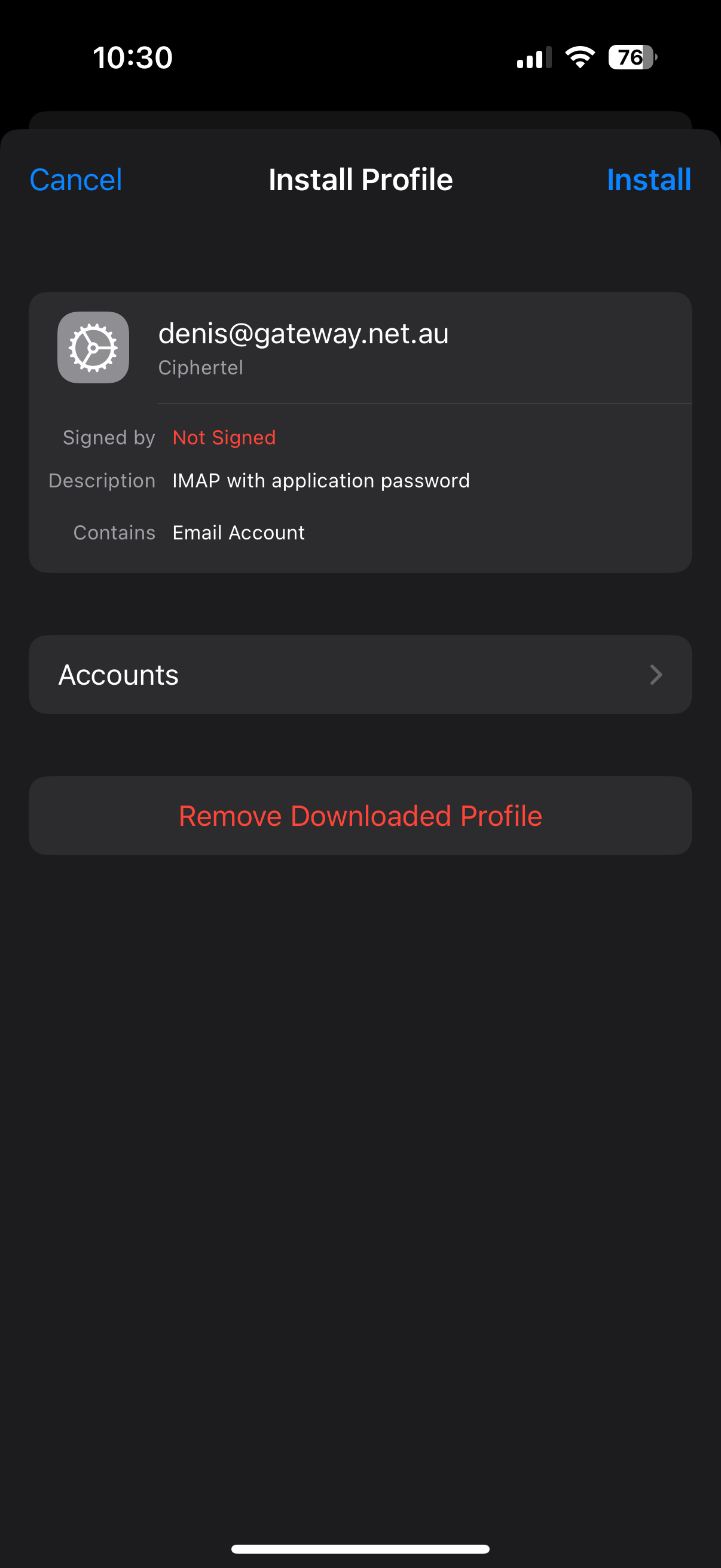
- Finalize the Setup:
- Once installed, the profile will automatically configure the necessary email settings for IMAP/SMTP on your device.
- You may need to enter your email account password when accessing your email for the first time after the installation.
10. Where can I find additional support?
For additional support, consider the following resources:
- Visit the Microsoft Office Support website for comprehensive guides.
- Contact your IT administrator if you're in a managed business environment.
11. How often should I check and update these settings?
It's a good practice to review your settings at least once a year or whenever you face issues with email delivery. Service providers may update their server settings, which you need to adjust in your Outlook configuration.
By maintaining correct server settings and updating your details as necessary, you help ensure a smooth and secure email experience with Outlook. If you encounter persistent issues, reaching out for professional or provider-specific guidance is recommended to resolve complex problems effectively.